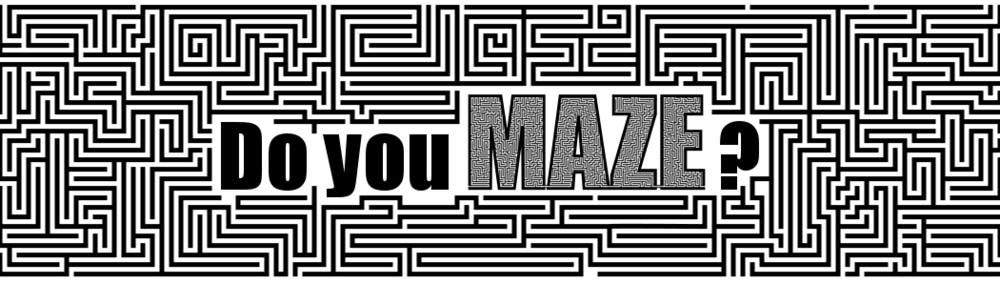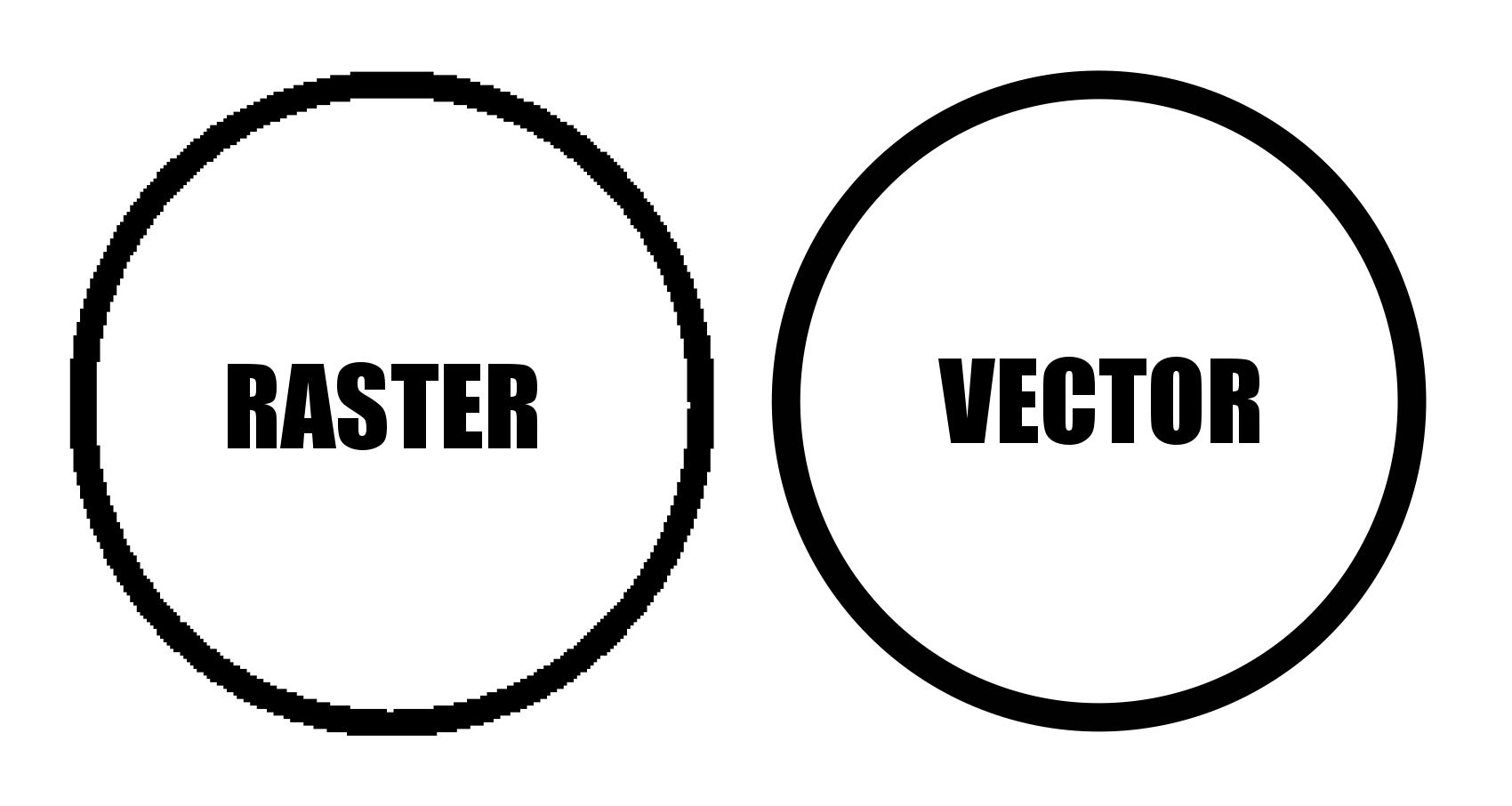I have been making mazes since I was a kid with decade long breaks along the way to today. I got back into making mazes again about 10 years ago and started this website over 5 years ago. Along the way I have learned some lessons about maze making that I want to share with you. Hopefully some of my insights can help you.
10 Things I’ve Learned Making Mazes:
1. No matter how many mazes you make, you will always make more mistakes.
Sadly, the more experience you have does not mean you will stop making mistakes when you draw a maze. Yes, you know the rules and best practices, but mistakes still happen. I made a few blog posts about my mistakes if you like observational games: Can You Find the Maze Design Mistake ?.
2. More time does not always mean a better maze, but it usually does.
I used to make daily mazes for the site. Now I maze weekly mazes. Spending a few hours on a maze, a week, or a month leads to different final products. More time = better maze. Here is my example my mazes of The Alamo. The first was a quick maze I made for kids. Then I spent the time to make it in detail (I think it took a few weeks).
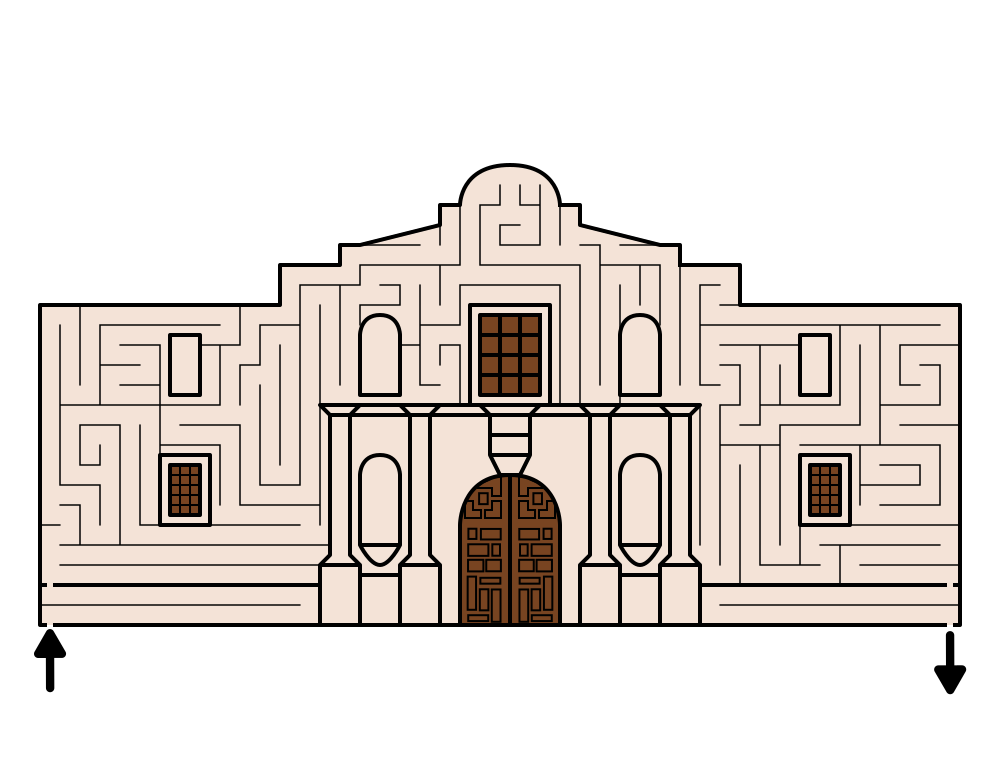
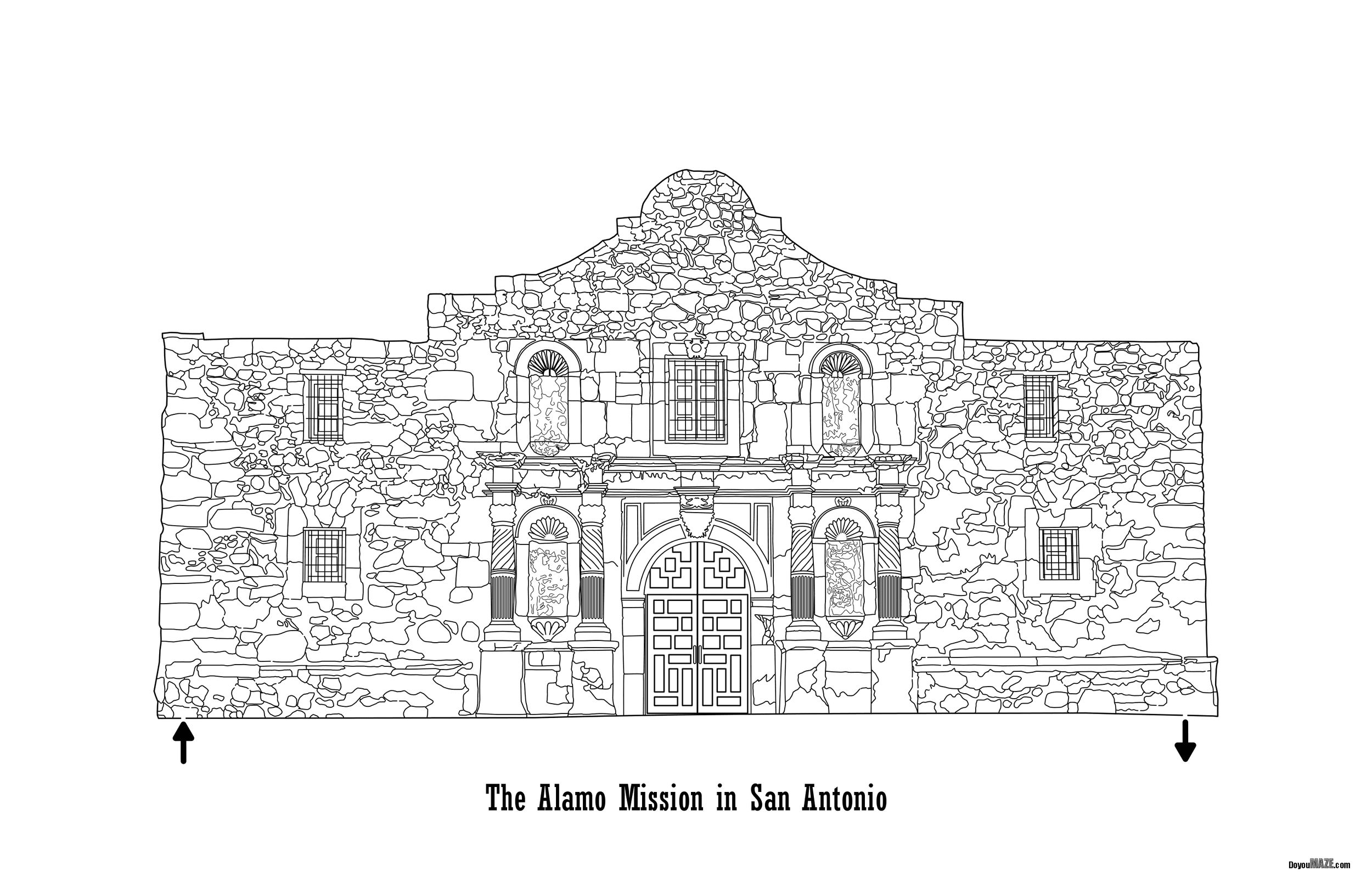
3. Maze fun-ability is important
If you want people to enjoy your mazes, you need to be smart about how you design them. A maze that is too hard to solve with long dead ends is not enjoyable for the solver. Think about it like a video game. If a video game is too hard, you give up. But if a game is too easy it isn’t fun. Same for mazes.
4. The maze subject is very important, especially for maze art
I used to seek out buildings that I knew would make a good maze. But the average person does not care about a random building in upstate NY they have never heard of and will never visit. A great looking maze of a random building has a very small audience. Better to make mazes of things people know. Which of these mazes is more popular do you think ?

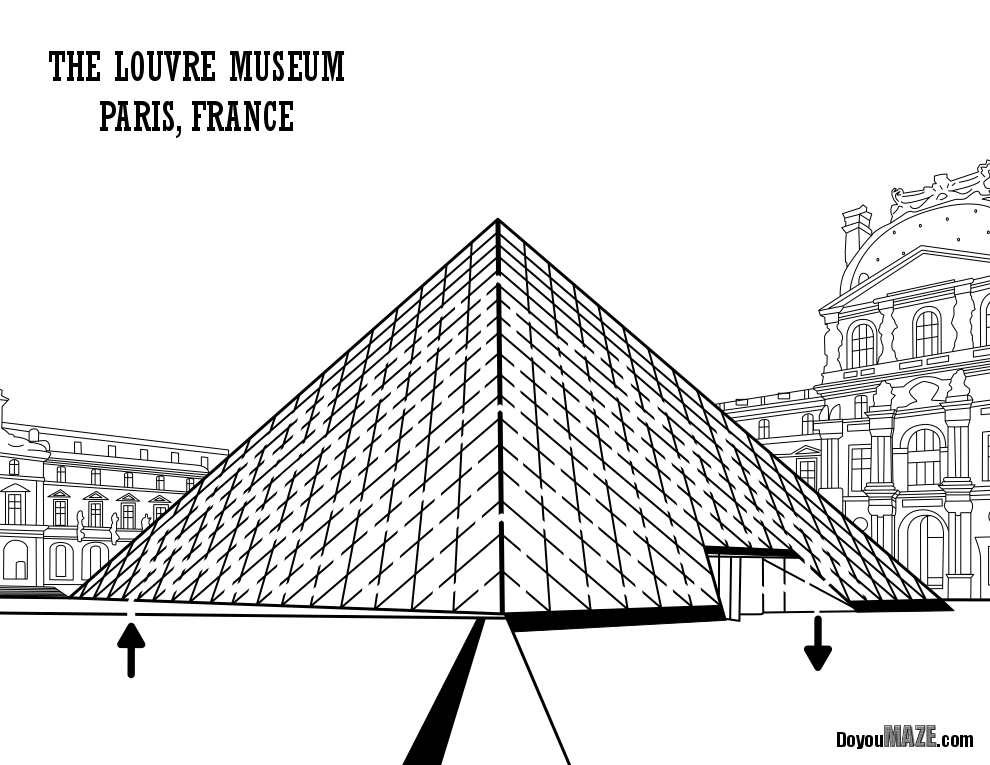
5. The largest maze audience is kids
My research has shown that kids ages 5-12 are the main maze enthusiasts. So, designing mazes that that audience will like is important when you think about publishing books or making a website dedicated to mazes.
6. The more mazes you make, the better you get
Along the way I have learned how to make textures, use shadows, and overall become a better maze designer. Hopefully I have learned form my many mistakes.
7. A maze you make digitally is never done
I used to hand draw all of my mazes, but now I use Inkscape to digitally make my mazes. That means as I get better making mazes I can go back and review my old mazes and make updates. My Templo de Sangre de Cristo Maze is a good example. I went back and colored it, and added shadows. I think both improved the maze ! Each of these would have been difficult to do with a hand drawn maze. I can’t imagine making a nice hand drawn maze and then messing up the coloring and ruining it (see #1 above).


8. AI can’t make mazes (yet)
I use AI almost every day and enjoy text to image generators. I have been testing them on making mazes since they became popular. So far, they cannot make mazes (or maze art). What I learned using AI to make maze art
9. Changing maze types is fun
I like to change things up and try different make styles and types. When I was a daily maze website that meant different types of maze puzzles. You can find most of them made into free downloadable books. I have how to make a maze instructions for over 40 different maze types. How about a large pipe maze or an arrow maze ?
10. Details improve a maze
This is really a part of #2 (more time) and #7 (digital mazes). The more details I put into a maze the more interesting it is (or realistic it is). This really improves the maze. Shadows are my secret ingredient. Case Study #11 - Making Mazes with Shadows
I’m sure these 10 things will become 11, then 12 and so on as I continue to make mazes. I hope some of these insights help you as you design and make your own mazes !
Happy Mazing !
I think you will like these similar posts:
A Collection of Maze Design Case Studies to improve your Mazes